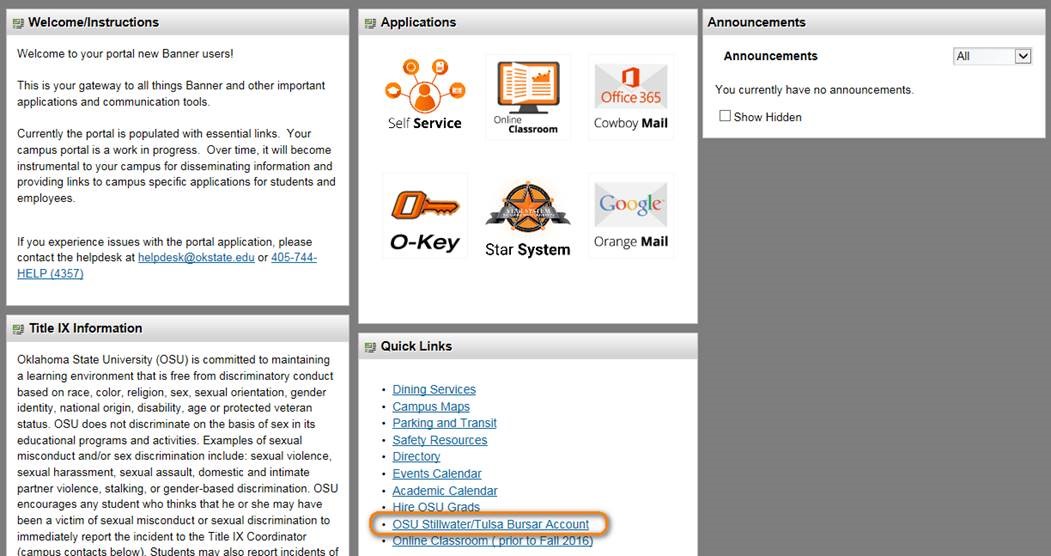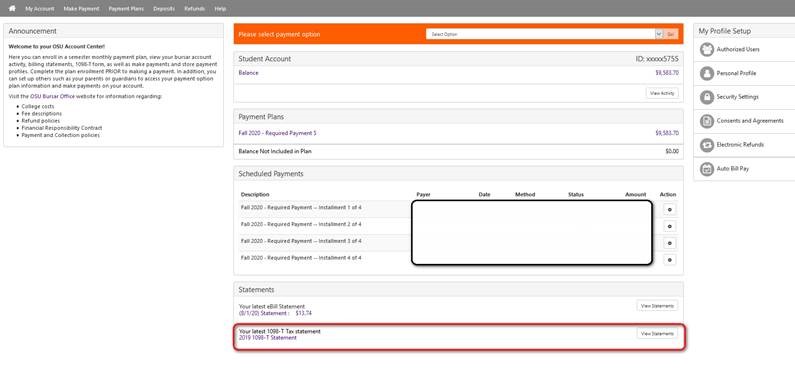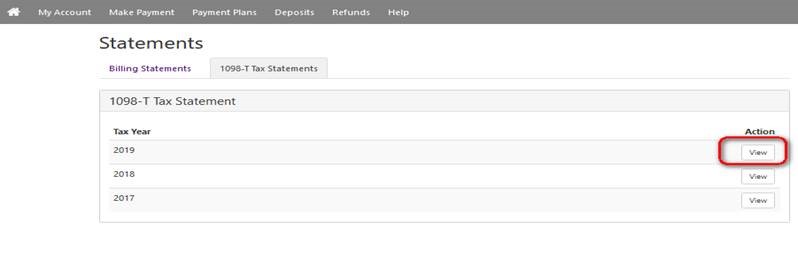Viewing & Printing Your 1098-T
Students
Under Quick Links, click "OSU Stillwater/Tulsa Bursar Account"
Click on "View" in the 1098-T section on the Welcome Page
You should be able to see the tax years available for viewing/printing.
Authorized Users
Log into the Authorized Users page
Click on "View" in the 1098-T section on the Welcome Page
You should be able to see the tax years available for viewing/printing.
Troubleshooting
It is recommended that you use Google Chrome, Mozilla Firefox, or Microsoft Edge to view or print your 1098T information. Also ensure you have disabled all pop-up blockers. You may need to have Adobe Acrobat 11.0 or Adobe Reader 11.0 (free version) installed on your computer. If the most current Adobe Acrobat/Reader is installed and you cannot still cannot view the document, you may need to try another browser by doing the following:
- Google Chrome
- Type chrome://plugins in the address bar
- Find the Chrome PDF Viewer and Click the Disable link
- Find the Adobe Reader entry and Click the Enable link
- Close the Plugins window
- If the file is blocked because the Reader is out of date, you can click Run this time and it should allow the document to appear or you may update the plug-in.
- Mozilla Firefox
- Click the hamburger menu button (three horizontal lines) in the upper-right and click Add-ons.
- Select the Plugins option on the left side.
- Be sure the Adobe Acrobat plugins are set to Always Activate. If more than one entry, all should be set to Always Activate.
- Click the hamburger menu button (three horizontal lines) in the upper-right corner and click Options
- In the dialogue box that opens, select the Applications entry at the top. In the Applications list you will need to ensure that all Adobe Forms Documents and Portable Document Formats have Use Adobe Acrobat (default) or (in Firefox) or Use Adobe Reader (default) or (in Firefox) selected.
- You may need to allow pop-ups to show. If you get the message below, Click on Options and Allow pop-ups for prodosu.okstate.edu
If you have not updated your browser to the most recent version, you are trying to view through the Safari Browser, or you are continuing to encounter difficulties viewing the 1098T, please refer to the instructions within your Adobe program. To access these instructions:
- Open your Adobe Reader program
- Click on Edit (top left corner), then on Preferences
- Under Categories (the menu to the left), click on Internet
- In the middle of the screen, you should see a link titled “How to set up your browse to use Adobe Products to view PDF documents”; click on the link and follow the instructions